Business, Productivity, Technology
8 Reasons to love Gmail
March 17, 2022

Do you have a favourite email platform? I certainly do! I’ve used a few different ones but my favourite is definitely Gmail. Here are eight reasons why.
1. You can choose an inbox type
If you’re using Gmail on the web, click on the gear icon to view the quick settings. Here you can choose the inbox type that suits you best.
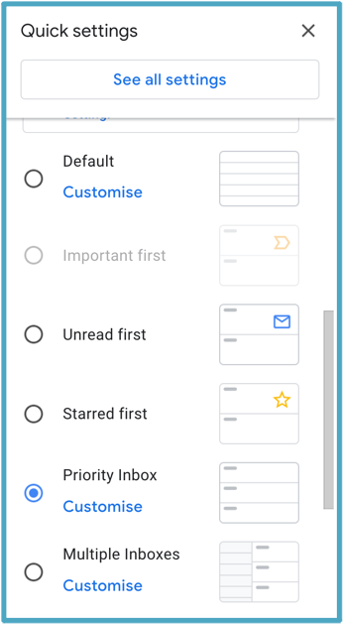
I prefer the Priority Inbox which I’ve customised to split emails into “Important and Unread”, “Starred” and “Everything Else”.
2. You can attach labels
Labels make your inbox so much easier to navigate. You can attach multiple labels to an email which make it ever easier to find. Labels stay attached to the email and its replies until you remove them, which helps when you need to find conversations.
Read about how to create labels here.
3. You can highlight with stars and symbols
Gmail offers six coloured stars and an extra six symbols for highlighting emails. To find them click the gear icon and choose “See all settings”. They are near the bottom of the “General” tab in the settings pane.

4. You can define search parameters
Gmail’s search function is amazing. You can search by date (eg Before:15/03/2022) or by star colour (eg Has:green-star), or by endless other parameters. What I really like is the method to find all the emails from a particular sender in just two clicks. Right click on a message from the sender; scroll down and click on “Find emails from”.
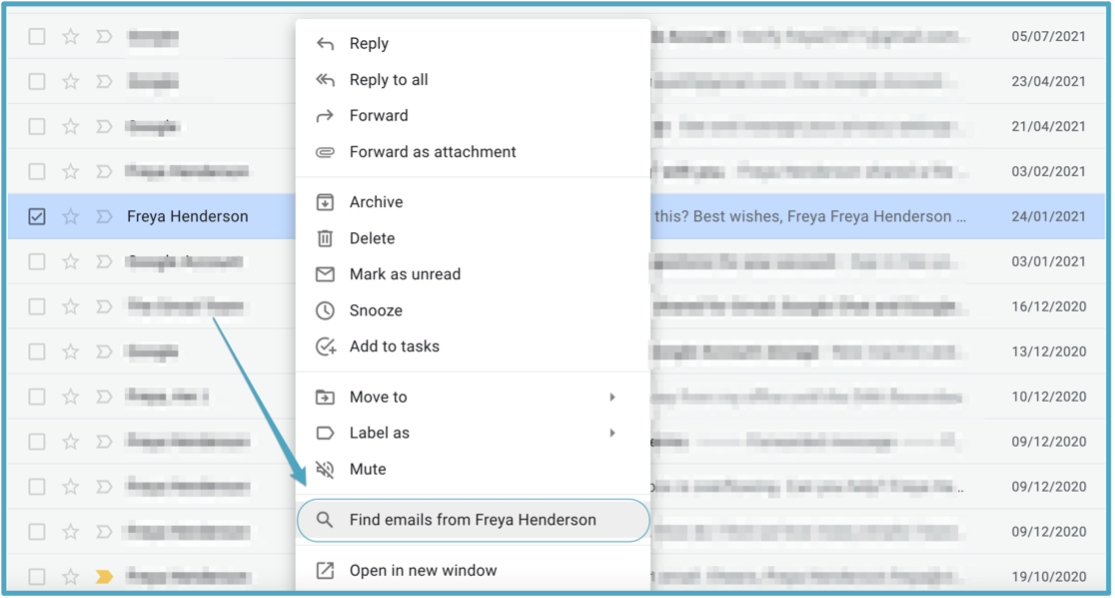
5. You can filter out spam
Most email providers include spam filtering, but I’ve found Gmail’s extremely effective. There are very rarely any advertising or phishing emails that make it past the spam filter and into my inbox. Spam emails all end up under a separate label where I can read or delete as I see fit.
6. You can set up template emails
Before I found Gmail’s template feature, I often had to write the same email over and over, copying and pasting text lots of times. Now I have a few different templates saved and it saves me lots of time.
You can watch a short video of how to set up and use templates here.
7. You can schedule when to send emails
This is great when I’m working in the evening, but I don’t want to appear to be working in the evening. I can answer emails and schedule when they are sent.
Click the arrow to the right of the Send button and select “Schedule send”.
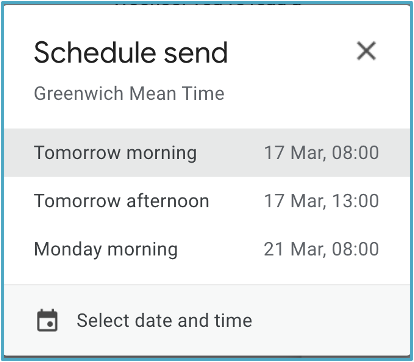
If the exact time you want isn’t shown, click on “Select date and time”.
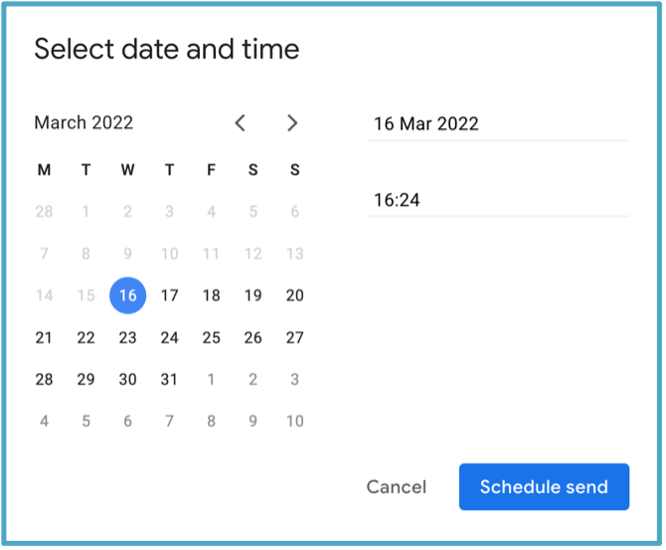
8. You can recall sent emails
Have you ever hit send and just as the email goes you notice a spelling mistake, or that you’ve sent it to the wrong recipient?
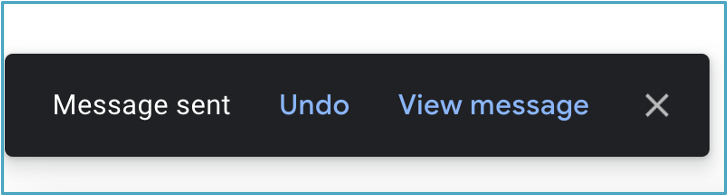
Gmail delays sending the email for up to 30 seconds so you can grab it back by clicking “Undo”.
You can set the length of the undo send delay in the “General” tab in the settings pane.
Cover Photo by Count Chris on Unsplash